How to connect Promoty with your Instagram account
To use Promoty as an influencer, you need to switch your personal profile to Creator Account or Business Profile. It requires taking some extra steps but will also help you to see better statistics, manage your DMs better and therefore, grow your account!
How to switch the profile and connect it with Promoty?
Choose the option that describes you the best:
b) I have a Creator Account or Business Profile with no Facebook Page
c) I have my Facebook Page connected already
d) I have problems with connecting my Instagram account with Promoty
a) You have a Personal Account
1. Switch your personal account to a Creator Account or to a Business Profile:
Go to your account and tap ☰
Select ⚙️ Settings
Choose Switch to Professional Account and tap Creator.
Choose a category that best describes what you do.
(Create and) connect to your Facebook Page. If you have a Facebook Page you would like to link to your account, select it from the list. If you don’t, create one.
Review your contact information and choose your profile display options.
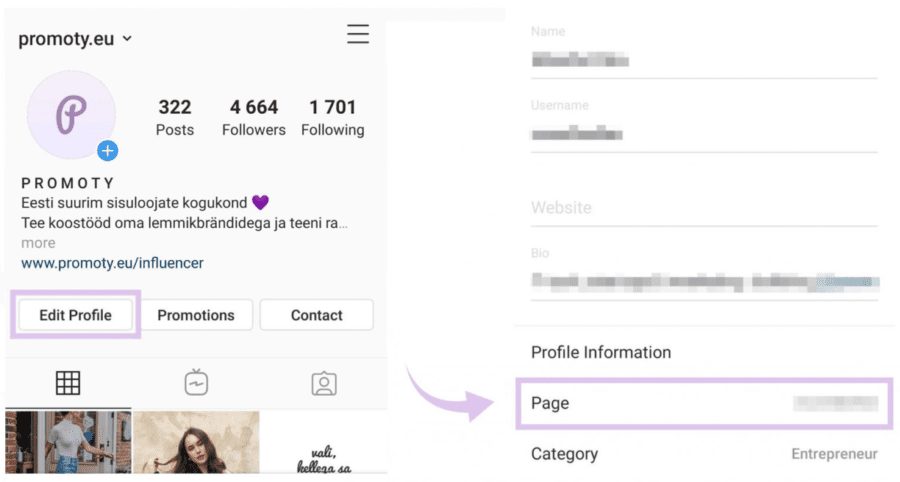
2. Check if you have a page name in “Edit Profile” > “Page”
If you don’t have your Facebook page connected, you can do it manually.
Go to “Edit Profile” and click on Page. Then, you can choose a Facebook Page that you’d like to connect with your Instagram. In case you don’t have a Facebook page yet, click on Create a New Facebook Page.
Fill in your Page Title and Category, then click Done.
Head back to Instagram and check if you now have your Facebook page connected.
If that doesn’t work, you can also connect your page manually from the web browser.
3. Link your Instagram account with Promoty
Open Promoty’s app, go to your profile and click Connect your Instagram Business Profile
Click Continue as *your name*:
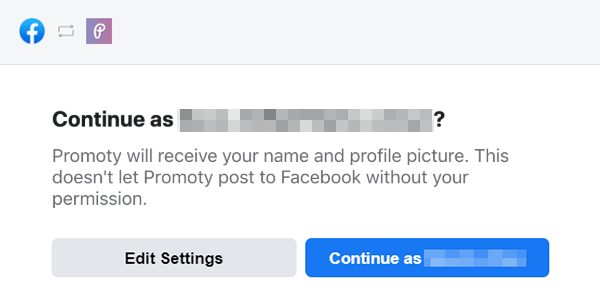
In the next view, you will see the list of your Business Accounts.
Make sure your preferred Instagram account is checked and click Continue.
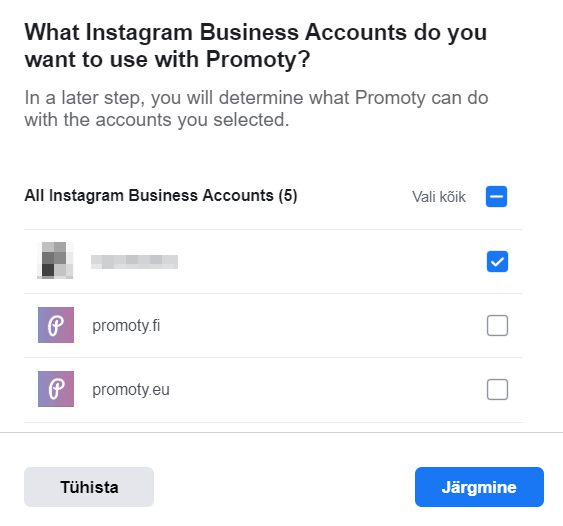
In the next view, you will see the list of the Pages that you manage.
Check only the page which is connected to your Instagram account and click Continue. If you have multiple pages, select only one.
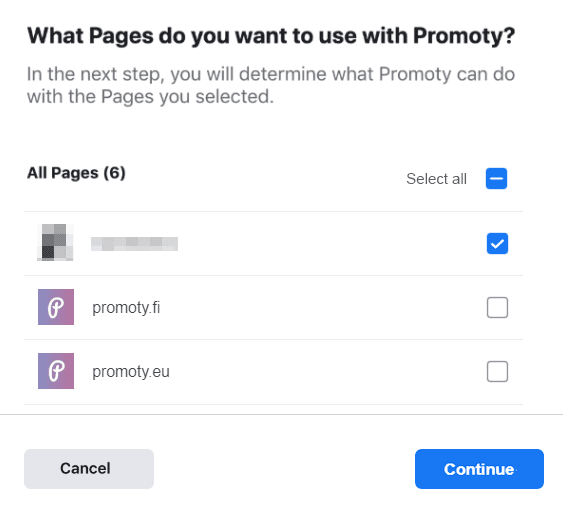
In the next view, make sure that all selectors are checked and click Done.
Press OK and congrats, you did it! 🎉
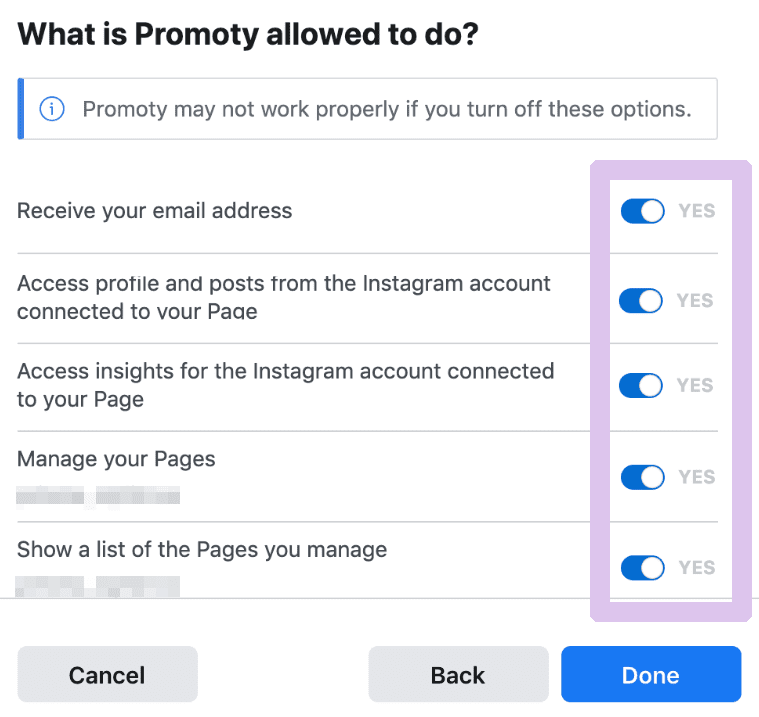
b) Creator Account or Business Profile with no Facebook page
1. Connect your Instagram account with your Facebook page
Go to your profile and choose Edit Profile.
If you don’t have your Facebook Page linked yet, click on Page.
Choose a Page from your Pages that you’d like to connect to or select Create a New Facebook Page.
Tap Done after you’ve selected a Page or created a new Page.
Head back to Instagram and check if you have the right Facebook page name under Page.
If you still don’t, you can connect your page manually from a web browser.
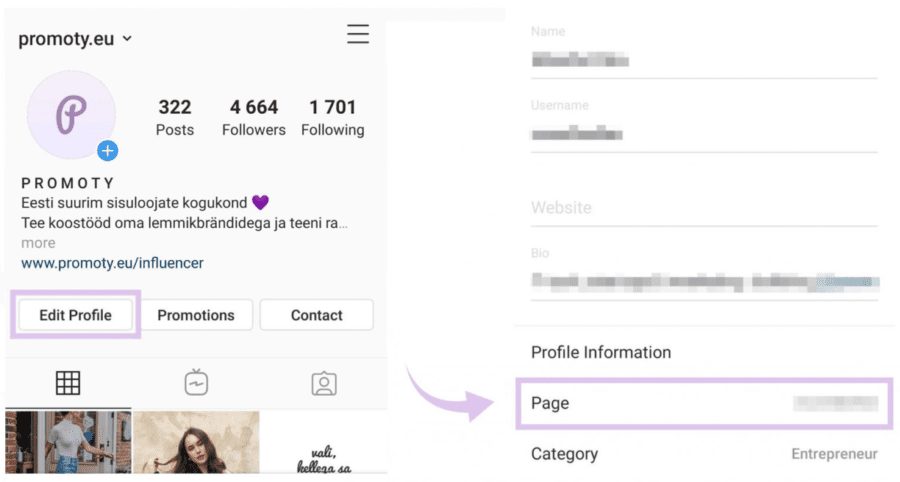
2. Link your Instagram account with Promoty
Open Promoty’s app, go to your profile and click Connect your Instagram Business Profile
Click Continue as *your name*:
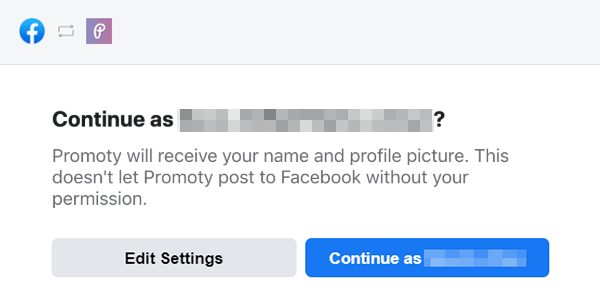
In the next view, you will see the list of your Business Accounts.
Make sure your preferred Instagram account is checked and click Continue.
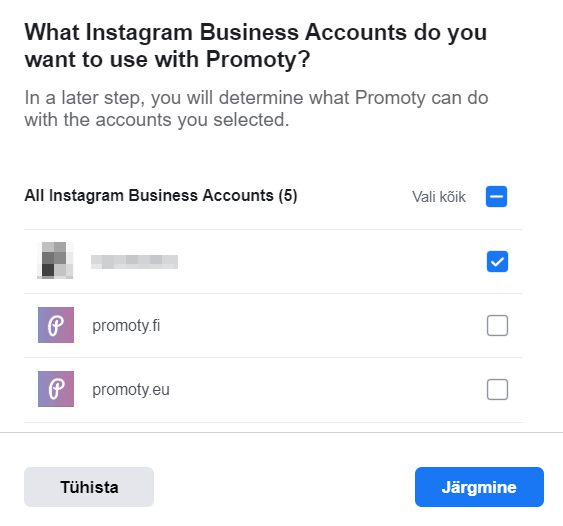
In the next view, you will see the list of the Pages that you manage.
Check only the page which is connected to your Instagram account and click Continue. If you have multiple pages, select only one.
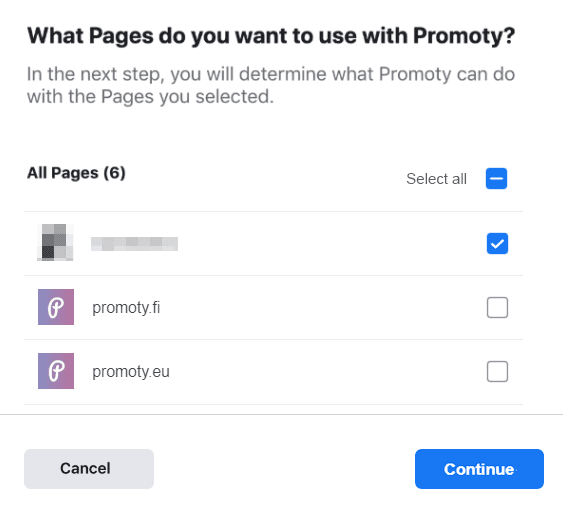
In the next view, make sure that all selectors are checked and click Done.
Press OK and congrats, you did it! 🎉
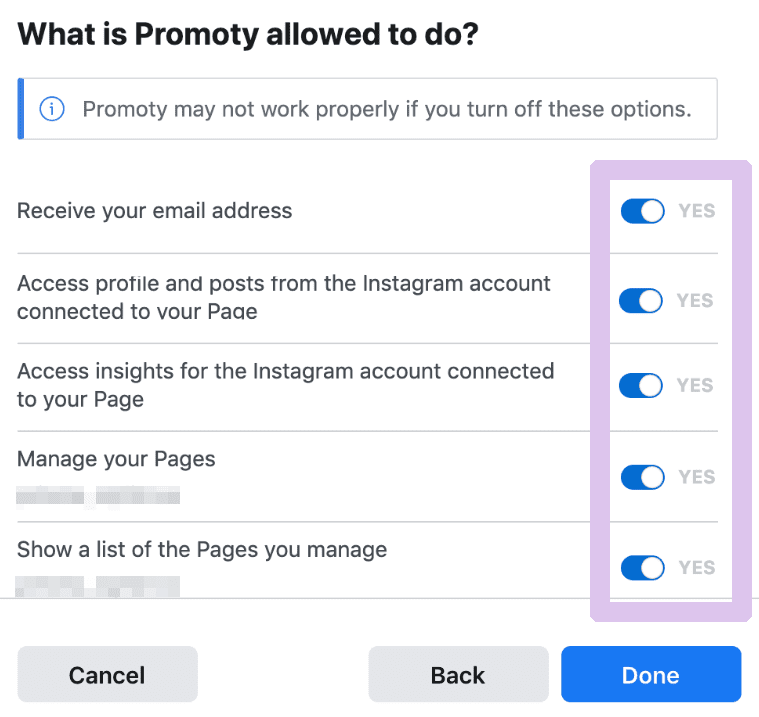
c) Creator Account or Business Profile with Facebook Page connected
1. Check if you have the right page name in “Edit Profile” > “Page”
If you still don’t then you need to connect your page manually from a web browser.
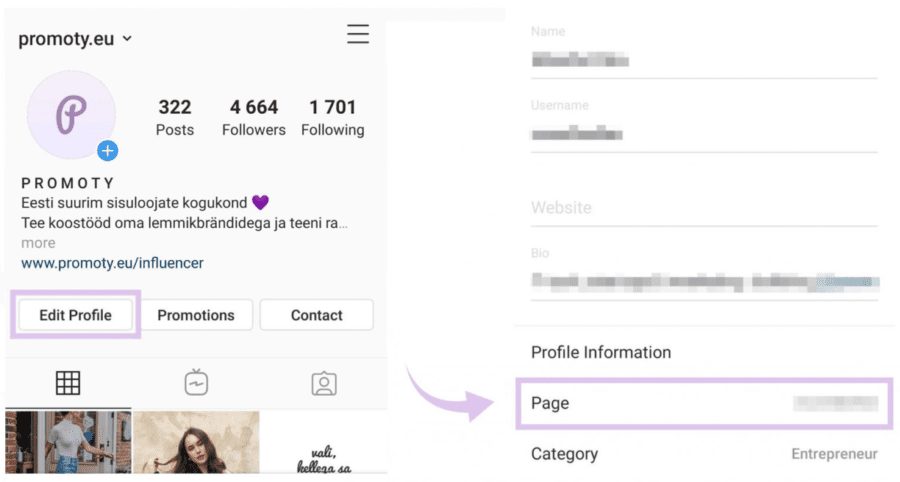
2. Link your Facebook page with Promoty
Open Promoty’s app, go to your profile and click Connect your Instagram Business Profile
Click Continue as *your name*:
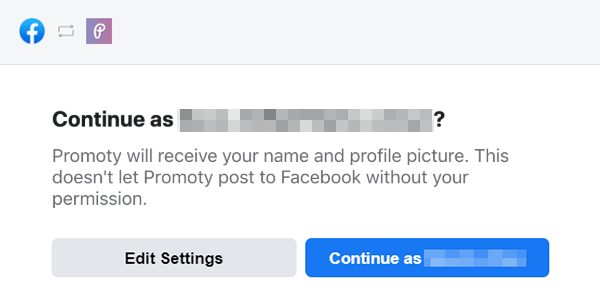
In the next view, you will see the list of your Business Accounts.
Make sure your preferred Instagram account is checked and click Continue.
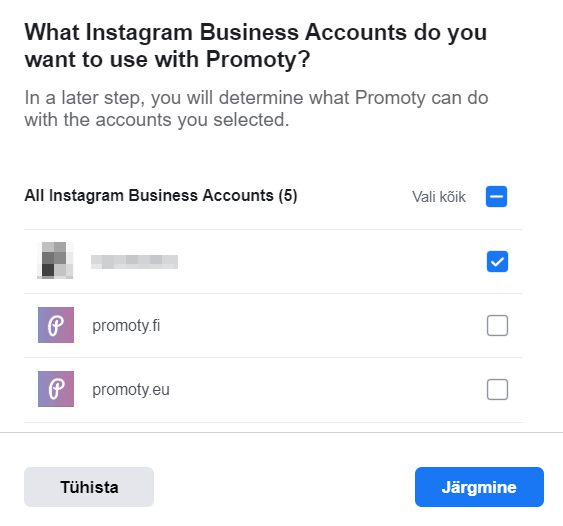
In the next view, you will see the list of the Pages that you manage.
Check only the page which is connected to your Instagram account and click Continue. If you have multiple pages, select only one.
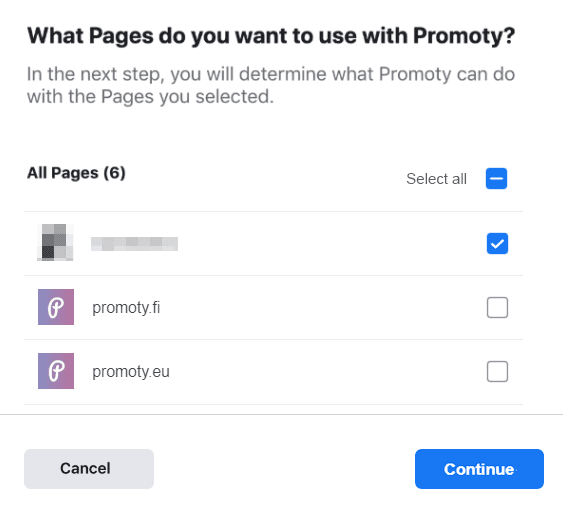
In the next view, make sure that all selectors are checked and click Done.
Press OK and congrats, you did it! 🎉
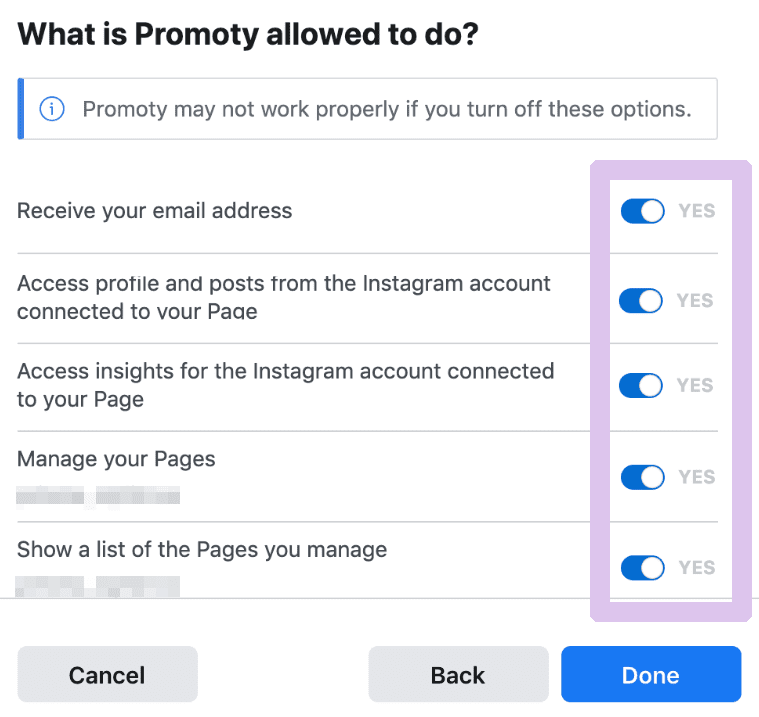
d) I have problems with connecting my Instagram account with Promoty
We have noticed that some users have problems with connecting their accounts. In most cases, this is a Facebook-sided problem that we can’t help with.
In this case, you can use the basic connection option. It means you can see the campaigns and apply to them and marketers will be able to see your Instagram username and the number of followers. However, the number will not be updated automatically later and the engagement rate, followers’ demographics, etc. will also not be visible.
On our app, you’ll find a view where there are 3 steps you can follow for the easy connection:
1. Copy the emojis
2. Open the Instagram post and paste the copied emojis in the comments. (This account is made for connection purposes only, it won’t be shown anywhere else.)
3. Press on the “I have posted the comment” button.
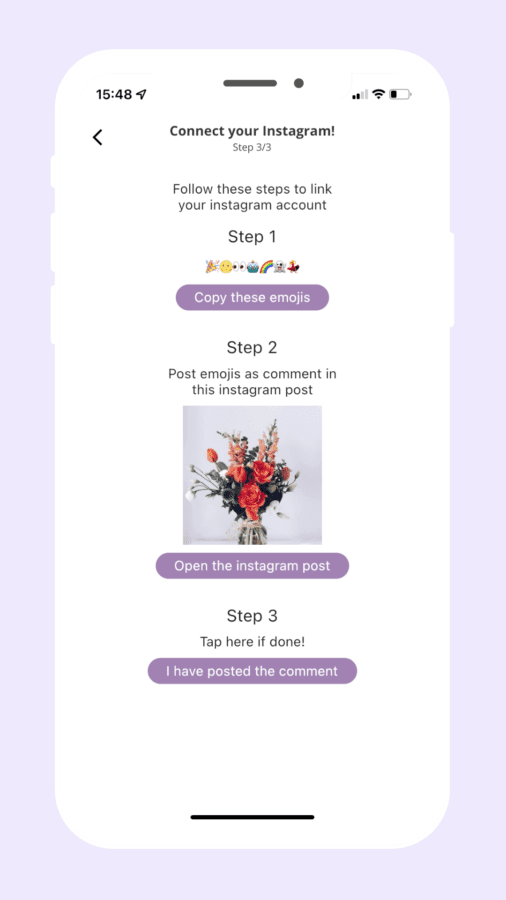
4. Confirm if the account that the system found is yours or not.
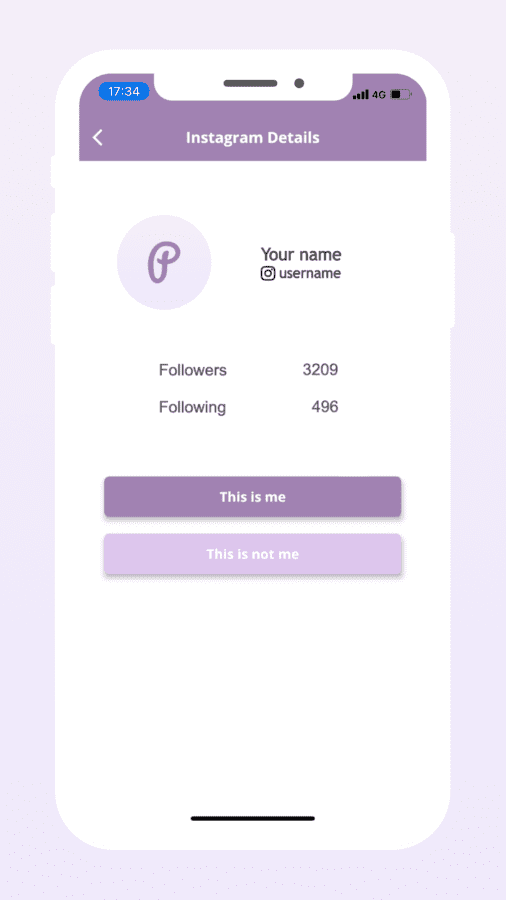
That’s how you should see your profile on Promoty if you’ve completed the easy connection:
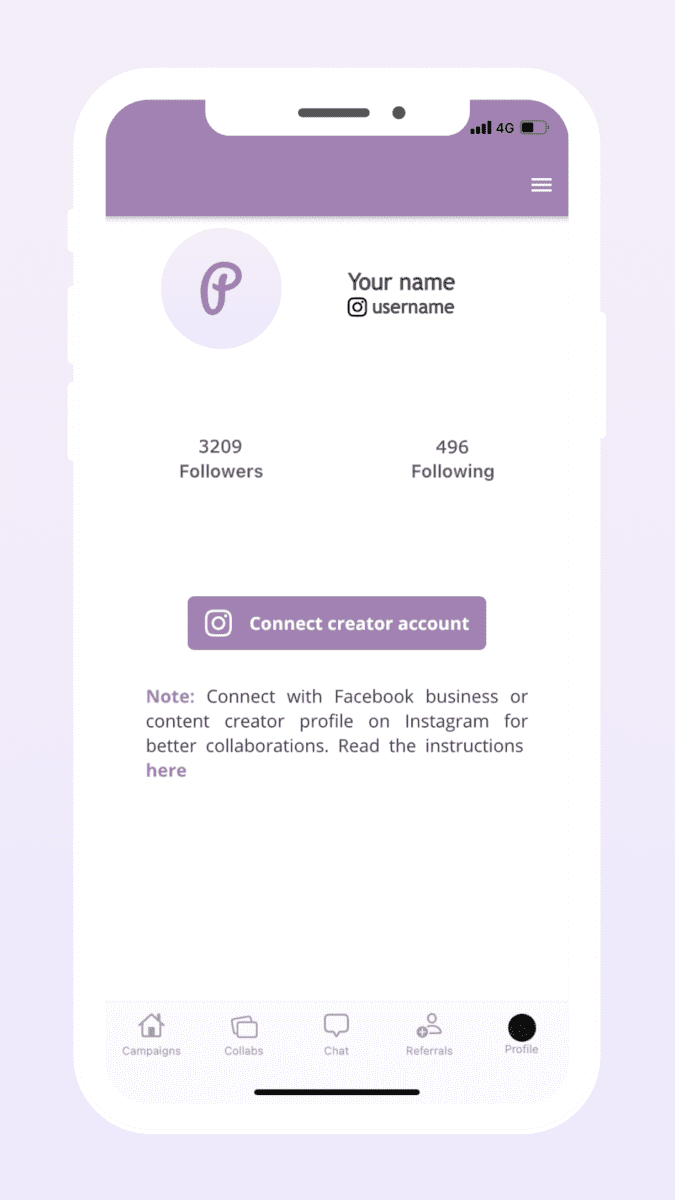
Please note that the Promoty app, the staff, and anybody with access to our systems is not able at any given time to take control of your pages and accounts, or to publish new posts and edit old ones. Our system has no control over any action that might change any data on your Instagram or Facebook accounts.
If you have any questions about Promoty or its permissions to your data, get in touch with us! We’re always ready to help 💜
About us
Our products
© 2024 Promoty Marketing OÜ. All rights reserved.